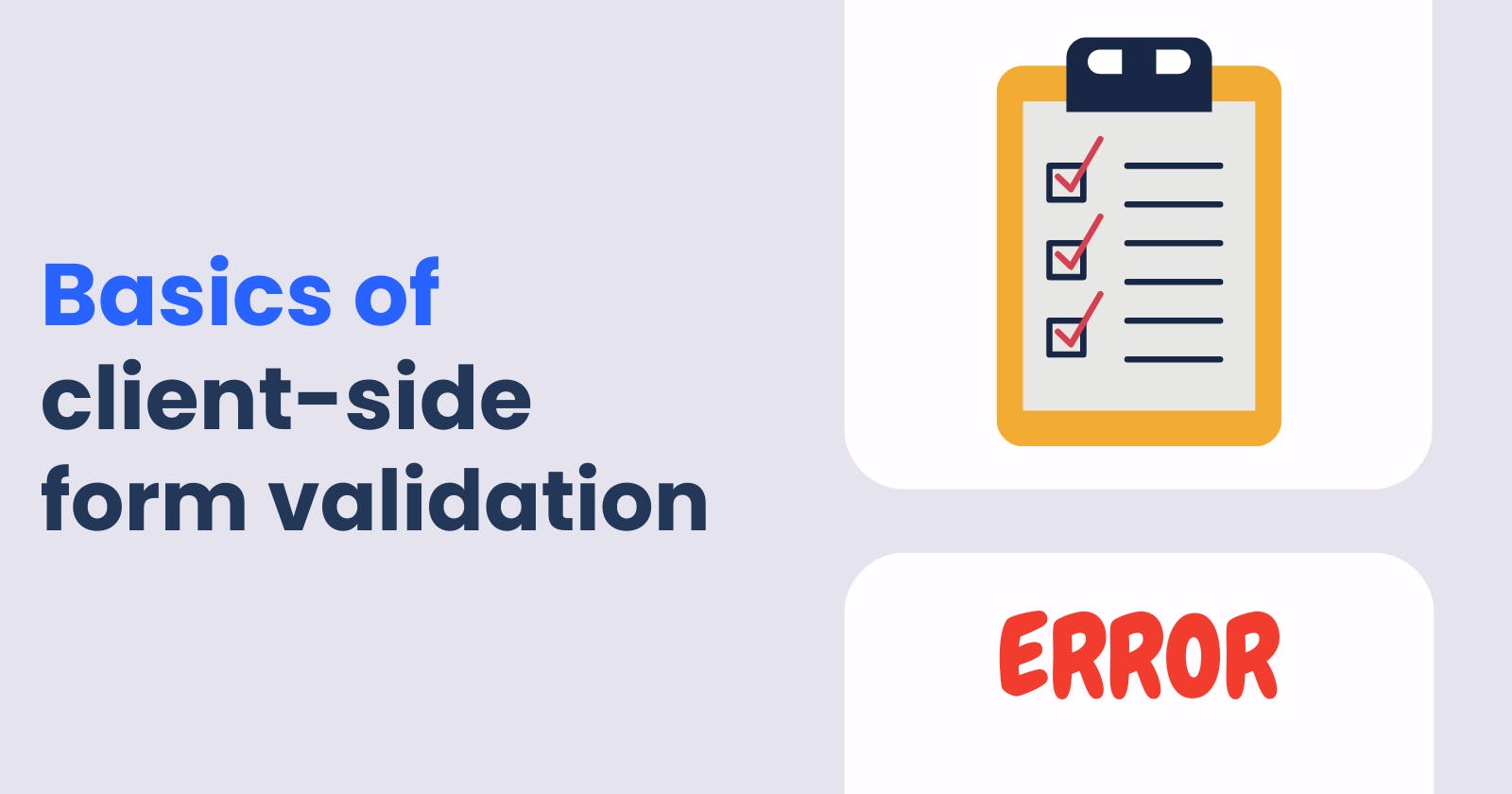Client-side form validation is a crucial aspect of web development that ensures data integrity and enhances the user experience. In this comprehensive guide, we will explore the ins and outs of client-side form validation using JavaScript. We'll cover HTML5 form validation attributes, JavaScript validation methods, regular expressions, accessibility considerations, best practices, and more.
Introduction
Definition of Client-Side Form Validation
Client-side form validation refers to the process of validating user input directly in the browser before submitting the form to the server. It allows us to provide instant feedback to users, reducing server load and improving data integrity.
Importance of Client-Side Form Validation
Client-side form validation is essential for creating user-friendly and error-free web forms. It helps prevent invalid data from being submitted, improves the overall user experience, and reduces the server's workload by minimizing unnecessary requests.
Comparison with Server-Side Validation
While server-side validation is necessary for ensuring data integrity on the server, client-side form validation has its advantages. It provides real-time feedback to users, minimizing round trips to the server and enhancing the overall responsiveness of the form.
HTML5 Form Validation
Given the context of comparing client-side validation with server-side validation and the introduction of HTML5 form validation, let's delve deeper into the text and expand upon it to provide more detail and length.
Comparison with server-side validation
Server-side validation is an essential component of web applications, as it ensures data integrity and security on the server. However, client-side form validation offers some distinct advantages that complement server-side validation. By providing real-time feedback to users as they fill out a form, client-side validation minimizes the number of round trips to the server, which in turn reduces server load and enhances the overall responsiveness and user experience of the form.
HTML5 Form Validation
HTML5, the latest iteration of the HTML standard, introduces a variety of built-in form validation attributes that greatly simplify the process of validating user input on the client side. These attributes make it easier for developers to implement client-side validation without relying on complex JavaScript code or third-party libraries. In this section, we will explore some of these attributes and discuss their usage in greater detail.
Required Attribute: The 'required' attribute can be added to input fields to indicate that a value must be provided before the form can be submitted. This helps ensure that users do not accidentally leave important fields blank.
Pattern Attribute: The 'pattern' attribute allows developers to specify a regular expression that the input value must match in order to be considered valid. This is particularly useful for validating data formats such as email addresses, phone numbers, and postal codes.
Min and Max Attributes: The 'min' and 'max' attributes can be applied to numeric input fields to define the minimum and maximum acceptable values, respectively. These attributes help ensure that users enter values within the desired range.
Step Attribute: The 'step' attribute can be used with numeric input fields to specify the acceptable increments for the input value. This is useful for fields that require values in specific intervals, such as time or date inputs.
Type Attribute: The 'type' attribute can be used to specify the type of data expected in an input field, such as 'email', 'url', 'number', or 'date'. This attribute provides built-in validation for the specified data type, making it easier for developers to ensure that users enter the correct format.
By leveraging these HTML5 form validation attributes, developers can create more user-friendly and responsive forms that provide immediate feedback to users, while still maintaining the necessary server-side validation for data integrity and security.
required
The required attribute ensures that a field must be filled out before the form can be submitted.
<input type="text" required>
pattern
The pattern attribute allows us to specify a regular expression pattern that the input value must match.
<input type="text" pattern="[A-Za-z]+" title="Only alphabets are allowed">
minlength and maxlength
The minlength and maxlength attributes define the minimum and maximum lengths of the input value.
<input type="text" minlength="6" maxlength="12">
min and max
The min and max attributes are used to specify the minimum and maximum values for numeric inputs.
<input type="number" min="18" max="99">
type
The type attribute enables specific input validation based on the input type, such as email, URL, date, etc.
<input type="email">
Custom validation messages
We can customize the validation messages that appear when a field fails validation using the setCustomValidity() method in JavaScript.
<input type="text" oninvalid="setCustomValidity('Please enter a valid name')" oninput="setCustomValidity('')">
Styling invalid form elements with CSS
By leveraging the :invalid and :valid CSS pseudo-classes, we can style invalid form elements to provide visual feedback to users.
input:invalid {
border: 2px solid red;
}
JavaScript Form Validation
JavaScript allows for more advanced form validation techniques. Let's explore various aspects of JavaScript-based form validation.
Event handling
To perform validation, we need to handle form events such as the submit and input events.
const form = document.getElementById('myForm');
form.addEventListener('submit', function(event) {
event.preventDefault();
validateForm();
});
form.addEventListener('input', function(event) {
validateField(event.target);
});
Submit event
The submit event is triggered when the form is submitted, either by clicking a submit button or pressing Enter on a form field.
const form = document.getElementById('myForm');
form.addEventListener('submit', function(event) {
event.preventDefault();
validateForm();
});
In the above code, we prevent the default form submission behavior using event.preventDefault() to perform custom validation.
Input event
The input event is triggered when the user interacts with an input field, such as typing or pasting text.
form.addEventListener('input', function(event) {
validateField(event.target);
});
The input event allows us to validate individual fields as the user enters data, providing real-time feedback.
Validation methods
JavaScript provides useful methods for form validation.
checkValidity()
The checkValidity() method checks if the form is valid and returns a boolean value.
const form = document.getElementById('myForm');
const isValid = form.checkValidity();
We can use checkValidity() to validate the entire form before submission.
setCustomValidity()
The setCustomValidity() method allows us to set a custom validation message for a specific form element.
const field = document.getElementById('name');
field.setCustomValidity('Please enter your name');
By calling setCustomValidity() with a custom message, we can provide specific feedback to the user when the field is invalid.
Accessing form elements
To perform validation, we need to access form elements.
getElementById()
The getElementById() method allows us to access form elements using their unique id attribute.
const username = document.getElementById('username').value;
In the above code, we access the value of an input field with the id attribute of "username".
querySelector()
The querySelector() method enables us to access form elements using CSS selectors.
const email = document.querySelector('#email').value;
Here, we use a CSS selector to access the value of an input field with the id attribute of "email".
Displaying error messages
When a form field fails validation, we need to display appropriate error messages to the user.
Inserting elements
We can dynamically create error message elements and insert them into the DOM.
const errorDiv = document.createElement('div');
errorDiv.textContent = 'This field is required';
const field = document.getElementById('name');
field.parentNode.appendChild(errorDiv);
In the above example, we create a div element, set its text content as the error message, and append it as a child of the field's parent node.
Modifying existing elements
Alternatively, we can modify existing elements to display error messages.
const field = document.getElementById('name');
field.classList.add('error');
field.setAttribute('aria-invalid', 'true');
field.setAttribute('aria-describedby', 'name-error');
In the code snippet above, we add the error class to the field to apply specific styling and set ARIA attributes to indicate the field's error state.
JavaScript form validation provides flexibility and control in validating form input. By utilizing event handling, validation methods, and accessing form elements, we can create robust form validation experiences for our users.
Regular Expressions
Regular expressions (regex) are powerful patterns used to match and manipulate strings. They play a crucial role in form validation. Personally, I feel regex is complex. Although regex can be complex, you can leverage existing code snippets from the internet to simplify the process, even if you're not familiar with regex.
Introduction to regular expressions
Regular expressions consist of a combination of characters, metacharacters, and quantifiers. They allow you to define patterns that can be used to match and validate specific input formats.
Common patterns for form validation
Here are some common form validation patterns that can be implemented using regular expressions:
Email address
Validating an email address is a common use case in form validation. You can use the following code snippet, which utilizes a regex pattern specifically designed for email validation:
const emailRegex = /^[A-Za-z0-9._%+-]+@[A-Za-z0-9.-]+\.[A-Za-z]{2,}$/;
const isValidEmail = emailRegex.test(email);
The emailRegex variable contains the regular expression pattern for validating an email address. The test() method is used to check if the email value matches the pattern.
Phone number
Validating a phone number is another common scenario. Here's an example of a regex pattern for a phone number in the format of XXX-XXX-XXXX:
const phoneRegex = /^\d{3}-\d{3}-\d{4}$/;
const isValidPhone = phoneRegex.test(phoneNumber);
The phoneRegex variable holds the regular expression pattern, which verifies if the phoneNumber matches the desired format.
Password
Validating password strength is often necessary for user registration or account creation. The following regex pattern ensures the password contains at least one letter, one digit, and is at least eight characters long:
const passwordRegex = /^(?=.*[A-Za-z])(?=.*\d)[A-Za-z\d]{8,}$/;
const isValidPassword = passwordRegex.test(password);
The passwordRegex the variable contains the regular expression pattern, which checks if the password satisfies the required conditions.
Testing regular expressions with JavaScript
To test regular expressions using JavaScript, you can utilize the test() method available on regex objects. It returns a boolean value indicating whether the provided string matches the regex pattern.
Here's an example of how to use the test() method:
const regex = /^[A-Za-z]+$/;
const isValid = regex.test(inputValue);
In this example, the regex variable contains a regular expression pattern, and the test() method is used to validate inputValue against that pattern.
Hey there! When working with regular expressions, it's totally okay to borrow code snippets from the internet, especially if you're not super comfortable creating complex regex patterns on your own. Just make sure you get to know the patterns you're using and test them well to make sure they fit your specific form validation needs. Happy coding!
Accessibility Considerations
Ensuring accessibility in form validation is crucial to provide an inclusive experience for all users. Let's explore some key aspects of accessible form validation.
Importance of accessible forms
Accessible forms ensure that users with disabilities can navigate and interact with them effectively. By following accessibility guidelines, you can make your forms more usable and inclusive for everyone.
ARIA attributes for form validation
ARIA (Accessible Rich Internet Applications) attributes play a significant role in enhancing the accessibility of form validation. You can use ARIA attributes to provide additional information to assistive technologies and improve the user experience for people with disabilities.
For example, you can use the aria-required attribute to indicate that a field is required for form submission:
<input type="text" aria-required="true">
Screen reader compatibility
When implementing form validation, it's essential to ensure compatibility with screen readers. Screen readers are assistive technologies used by individuals with visual impairments to access web content. By structuring your form elements properly and providing descriptive error messages, you can make your forms more accessible to screen reader users.
To ensure screen reader compatibility, follow these best practices:
Use semantic HTML elements such as
<label>and<fieldset>to provide context and structure to your form.Associate labels with form controls using the
forattribute or by nesting them within the control's parent element.Use descriptive error messages that clearly indicate the error and provide instructions for correcting it.
Best Practices
To enhance the effectiveness and usability of client-side form validation, consider following these best practices:
Progressive enhancement
Implementing progressive enhancement ensures that even if JavaScript is disabled, server-side validation can still validate the form. By starting with basic HTML5 form validation and enhancing it with JavaScript, you provide a fallback mechanism for users with JavaScript-disabled browsers.
Fallback to server-side validation
While client-side validation provides real-time feedback, server-side validation should always be performed to ensure data integrity. Client-side validation can help improve the user experience, but it's important to perform server-side validation to validate data securely on the server before processing it further.
User-friendly error messages
Clear and concise error messages help users understand what went wrong and how to correct it. Provide meaningful error messages that describe the issue and offer guidance on how to fix it. Avoid technical jargon and use plain language to ensure users can easily comprehend the error and take appropriate action.
Real-time validation feedback
Providing real-time validation feedback as users interact with the form can greatly enhance the user experience. Instead of waiting until the form is submitted to display validation errors, validate input on the fly and provide immediate feedback. This approach allows users to correct errors instantly and prevents them from submitting the form with invalid data.
By considering these best practices, you can create more accessible and user-friendly form validation experiences.
Conclusion
In the end, checking forms on the user's side is very important for making websites. We talked about the basics of doing this with JavaScript, like using HTML5 features, JavaScript ways to check, simple codes, making it easy for everyone, and good ideas to follow.
By doing this, you can make your website better for users, keep the information right, and make forms easy to use. Don't forget to also check on the server side for strong and safe checking.
Start using this in your web work now and make your forms better and easier to use. Enjoy coding!